New Customer?
Create your accountNo products
Prices are tax included
ROON / RaspTouch - Web Controller Setup
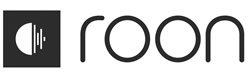
Here is a quick tutorial to connect ROON to a RASPTOUCH using the ROON + Web Controller Dietpi image.
The Web controller provides graphical feedback and ROON control from the Rasptouch screen.
Although this interface is more basic and limited than the ROON interface, it allows you to manage the progress of the volume and the display of the covers directly on the reader.
It is also possible to access ROON's librairy, but the ergonomy is less advanced than the ROON client.
Once the RASPTOUCH is equipped with the ROON + Web Controller image and started, it will try to connect to your ROON application.
In order for it to connect, it is necessary to allow the connection of the Web controller in ROON.
For that we have to go to the options, in the section Extensions.
You should have in the extensions the "Roon Extension Manager"
Click Settings
Select Web / Connectivity, Web Controller, and then Action -> Install
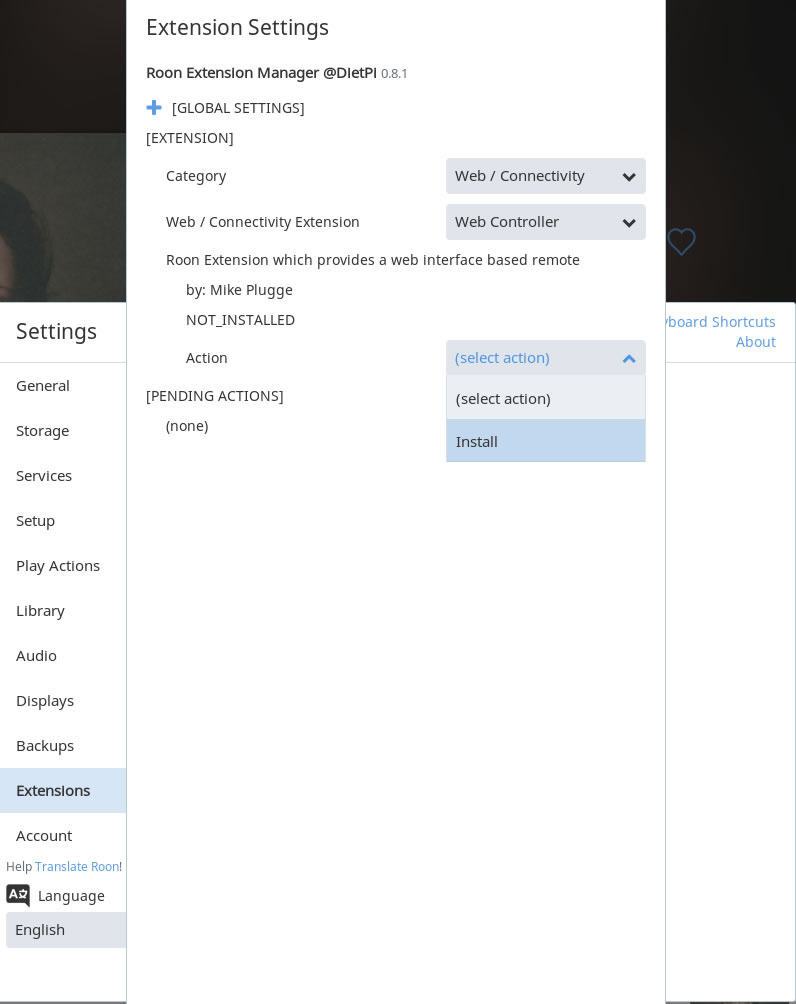
Then go back to "Roon Extension Manager" and select Web controller, then Start
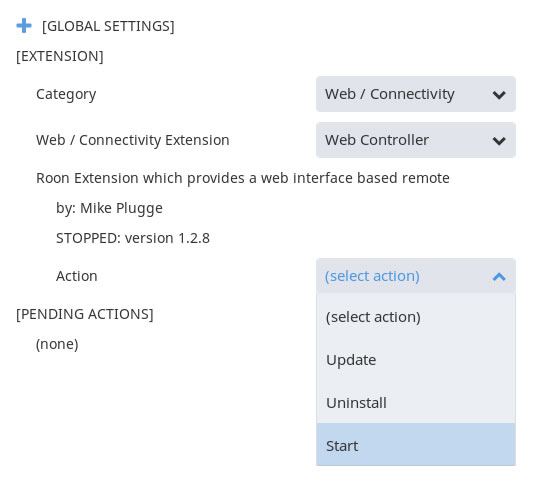
Once installed you should have the Webcontroller in the list of extensions:
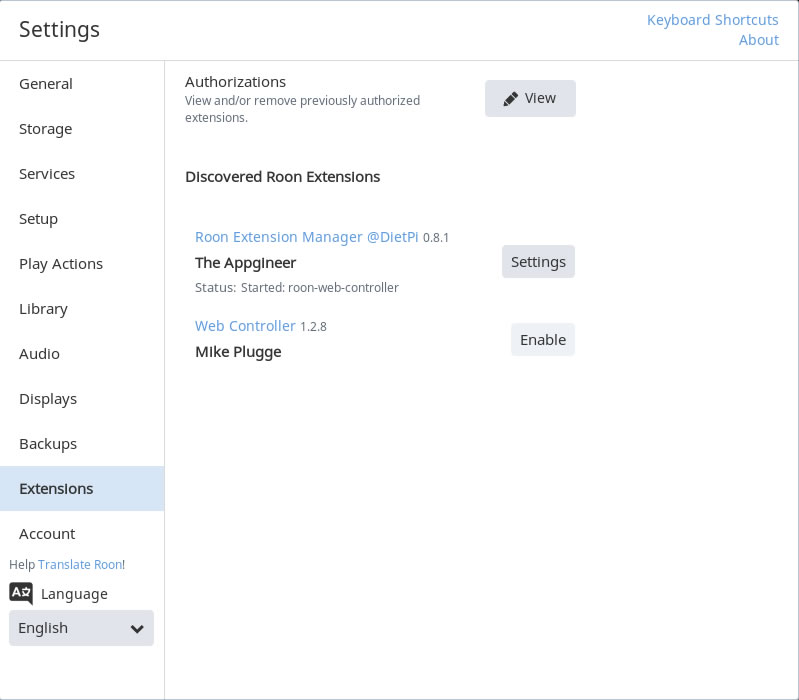
It will be enough to activate it by clicking on Enable:
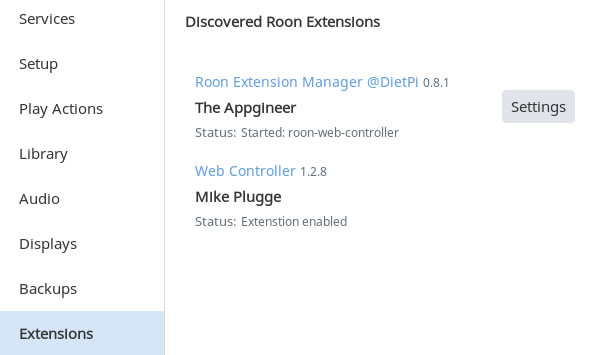
At this point the RASPTOUCH GUI should start, and display the sound cards that are enabled in your ROON application.
If you have not activated the Rasptouch sound card in ROON, it happens in Settings -> Audio -> Networked where the Rasptouch should appear.
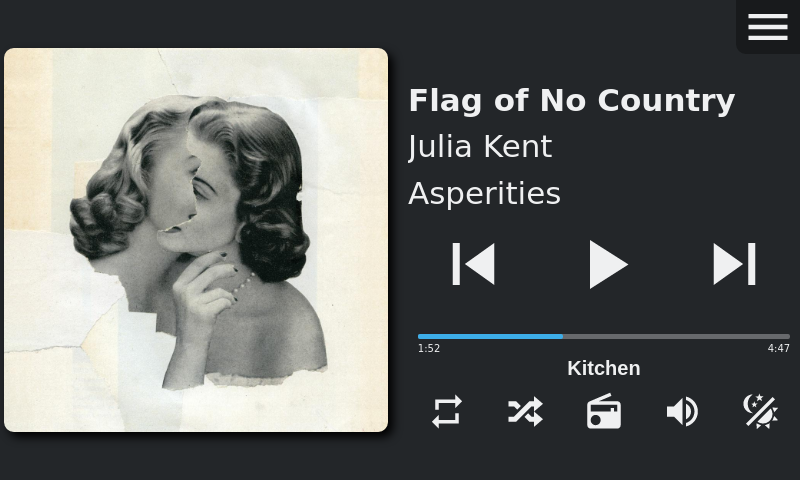
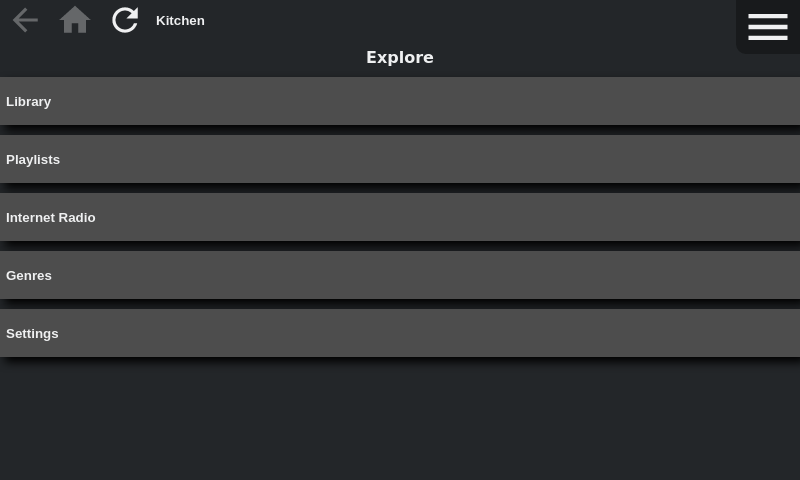
Rechercher dans le blog
Blog categories
Latest Comments
Audiophonics Team
on DIY Tutorial - PiCorePlayer - Installing...Pierre Bommel
on Lecteur réseau Opensource : SolutionsPierre Bommel
on DIY Tutorial - PiCorePlayer - Installing...Audiophonics Team
on Tutorial DIY - Power cable ELECAUDIO CS-331B


















![[GRADE B] AUDIOPHONICS HPA-S500ET Power Amplifier Class D Stereo Purifi 1ET7040SA 2x500W 4 Ohm](https://www.audiophonics.fr/68112-thumb_default/audiophonics-hpa-s500et-stockb.jpg)






